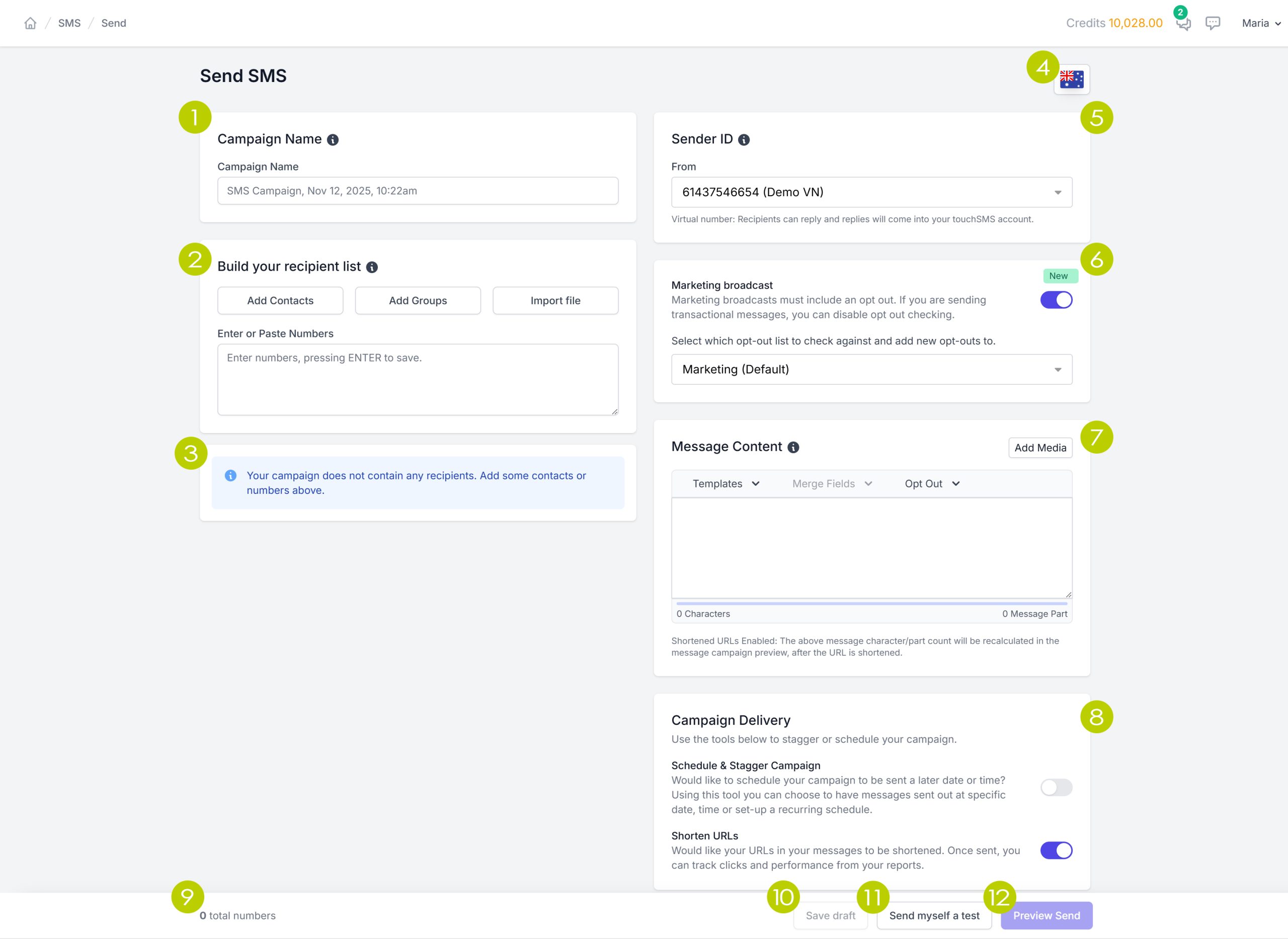Let’s break down all the options on your Send SMS page
Compose your SMS or MMS campaigns here – this means sending one message to one recipient or one message to many recipients.
1 Campaign Name
This is an optional field.
The campaign name will appear in Campaign reports to allow you to quickly and easily identify your campaign.
2 Build your recipient list
This is where you enter the recipients of your SMS.
If you have saved contacts in your touchSMS account, you will be able to add them INDIVIDUALLY by clicking Add Contacts.
If you have saved contacts in groups, you will be able to add the whole group by clicking Add Groups.
To upload a file containing your recipients, click Import File – each column in your file can be used as a merge field that can be entered into your message.
Use the Enter or Paste Numbers box, to manually type or paste in numbers from a different source.
3 Recipient List
Valid contacts and numbers added to your Recipient List will be listed here. You will be able to edit this list by removing contacts from here.
If your recipient list contains numbers from a different country, they will appear as shown below and provide an opportunity for review.
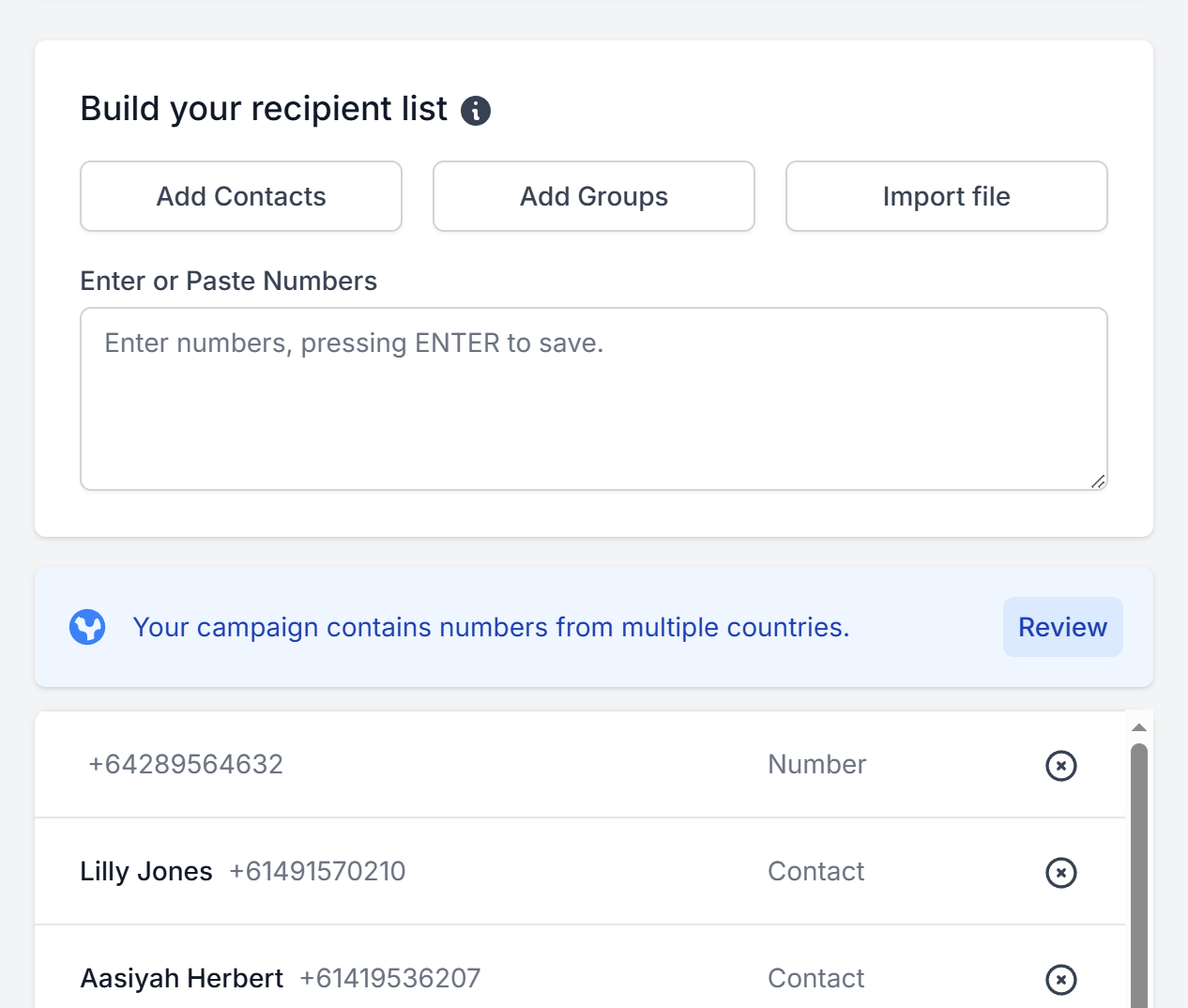
4 Default Sending Country
This option appears in your touchSMS settings and determines how the platform will primarily identify your recipient numbers. In the sample above, the Default Sending Country is set to Australia – touchSMS will identify and process Australian mobile number formats first, before attempting to identify any number that may be from a different country. Recipients with numbers from other countries will be identified in your recipient list.
5 Sender ID
This dropdown determines what your SMS/MMS is sent FROM.
Purchased Virtual Numbers will appear in this list, along with any registered Alpha Sender IDs and verified numbers.
These options vary depending on the country you are sending to – see Sender ID Options by Country
You can change the default Sender ID in your Settings
6 Marketing Broadcast – Opt Out Options
Providing your recipients with a way to Opt Out of marketing or promotional communication is mandatory.
You can segment your Opt Out lists to ensure contacts only opt out of certain alerts – See Opt Out Management
If you have segmented your Out Out lists, use the dropdown to select the correct list to attribute opt outs to for this send.
7 Message Content
This is where you compose your message.
Use the Templates dropdown to select from a pre-saved message.
The Merge Field dropdown will activate if your recipient list has been uploaded from a file or if you have selected saved contacts/groups – data available from these sources can be used to insert in the message to personalise it.
Select an Opt Out signature based on your Sender ID – always select the Opt Out Link if you have elected to send from an Alpha Sender ID.
click Add Media to send an MMS – only available when you have purchased a SMS+MMS Virtual Number.
The content of your message will be calculated in message parts along with any Unicode characters – See SMS Length and Parts
8 Campaign Delivery Options
Use these options to Schedule your message for a later date/time or enable Shorten URLs
9 Total Number
This will display the number of valid numbers/contacts you have selected for this campaign.
Any numbers/contacts that have already opted out from your communication (according to the selected Opt Out List), will be processed and summarised when you click Preview Campaign.
10 Save Draft
You can save your composed message and its recipients to your Draft folder located in the submenu.
11 Send a Test
This option sends the composed message to the registered mobile number on your touchSMS account.
12 Preview Send
This will display a summary of your message before you send.
- A count of recipients
- Number/contacts that will be excluded as a result of previously opting out
- Number of SMS credits you will use for this campaign
- Check the box to agree to Tc&Cs