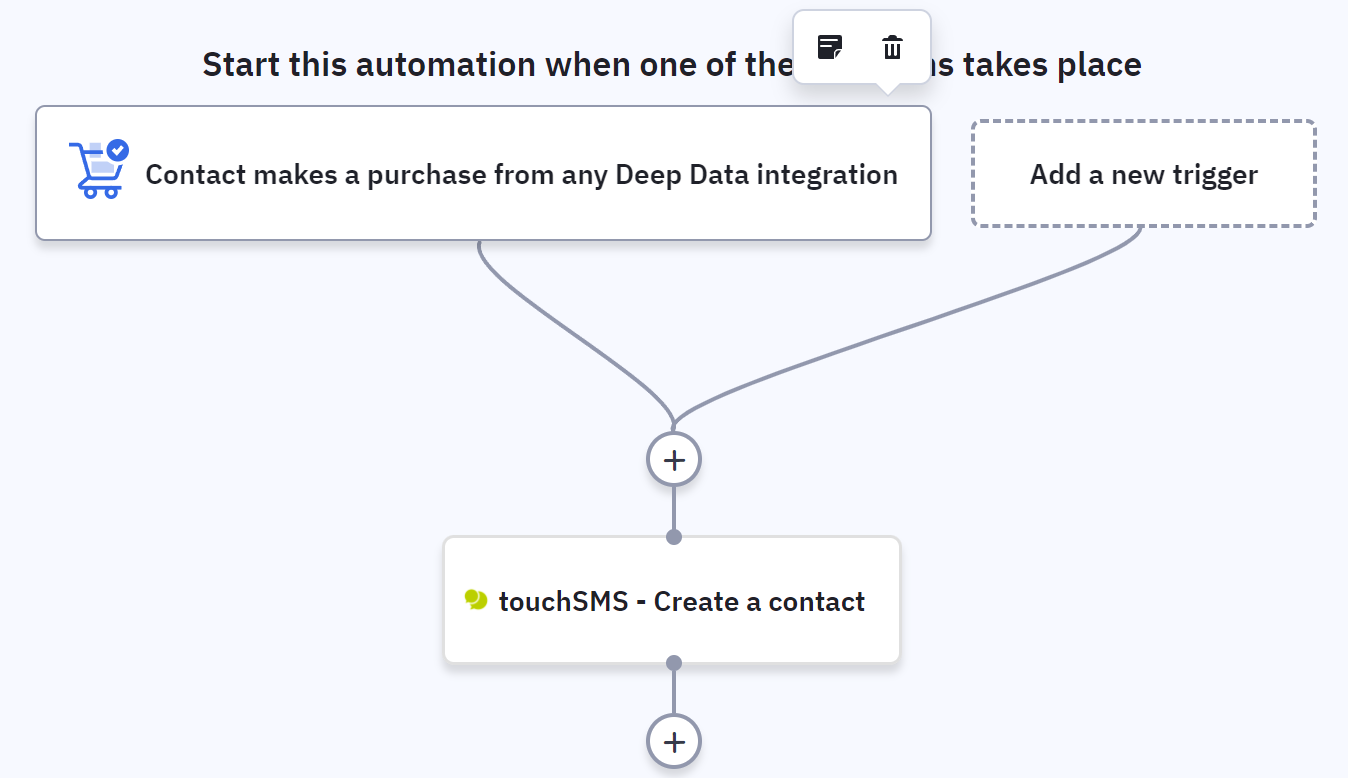How to enable touchSMS for workflows in ActiveCampaign
1. Sign up and add credits
touchSMS is a pre-paid SMS platform – no contracts, hidden fees or minimum spend and you can close your account at any time. To sign up and activate your touchSMS account, all you need is a verified email address and mobile number – no credit card required.
We’ll even give you 10 free SMS credits to get you started.
You can then pre-purchase more credits as needed at 5c per credit or set up Auto-Top Up to ensure you don’t run out of credits when you’re sending. Click here for more information
One credit is used for 1 SMS of up to 160 characters. Your credit balance will always appear in the top right corner of your touchSMS account.
To purchase credits log in to your touchSMS account:
- Navigate to Purchase > Credits
- Enter the number of prepaid Credits you wish to purchase and click Calculate.
- Complete your Payment Information using your credit card or PayPal account and click Finalise Purchase.
If you already have a touchSMS account, log in and move onto Step 2.
2. Enable touchSMS in ActiveCampaign Automations
You can enable touchSMS directly from within ActiveCampaign Automations
Here’s how you set it up.
-
-
-
- In touchSMS navigate to SETTINGS > API KEYS – you’ll need these to copy and paste into ActiveCampaign so keep this tab open.
- Login to ActiveCampaign in a new tab
- Go to Automations > click Create an Automation
- In the Actions Search area, type touchSMS
- Click and drag the touchSMS action to the workflow
- Enter your touchSMS API Keys in the configuration and click Connect
-
-
Note: This integration allows you the set up SMS for your entire ActiveCampaign account. It is not user-specific – once set up all users will have access to the SMS feature.
3. Add SMS to your workflow
Our touchSMS integration allows you to add outbound SMS as an action in your ActiveCampaign communication flows.
Once the integration is installed and configured, it will appear in your Actions list in Automations. Simply click and drag to add SMS to the flow.
4. Add Contacts to touchSMS using ActiveCampaign workflow
Create contacts in touchSMS based on actions in ActiveCampaign workflows.
- In the Actions Search area, type touchSMS
- Click and drag the touchSMS – Create a contact action to the workflow