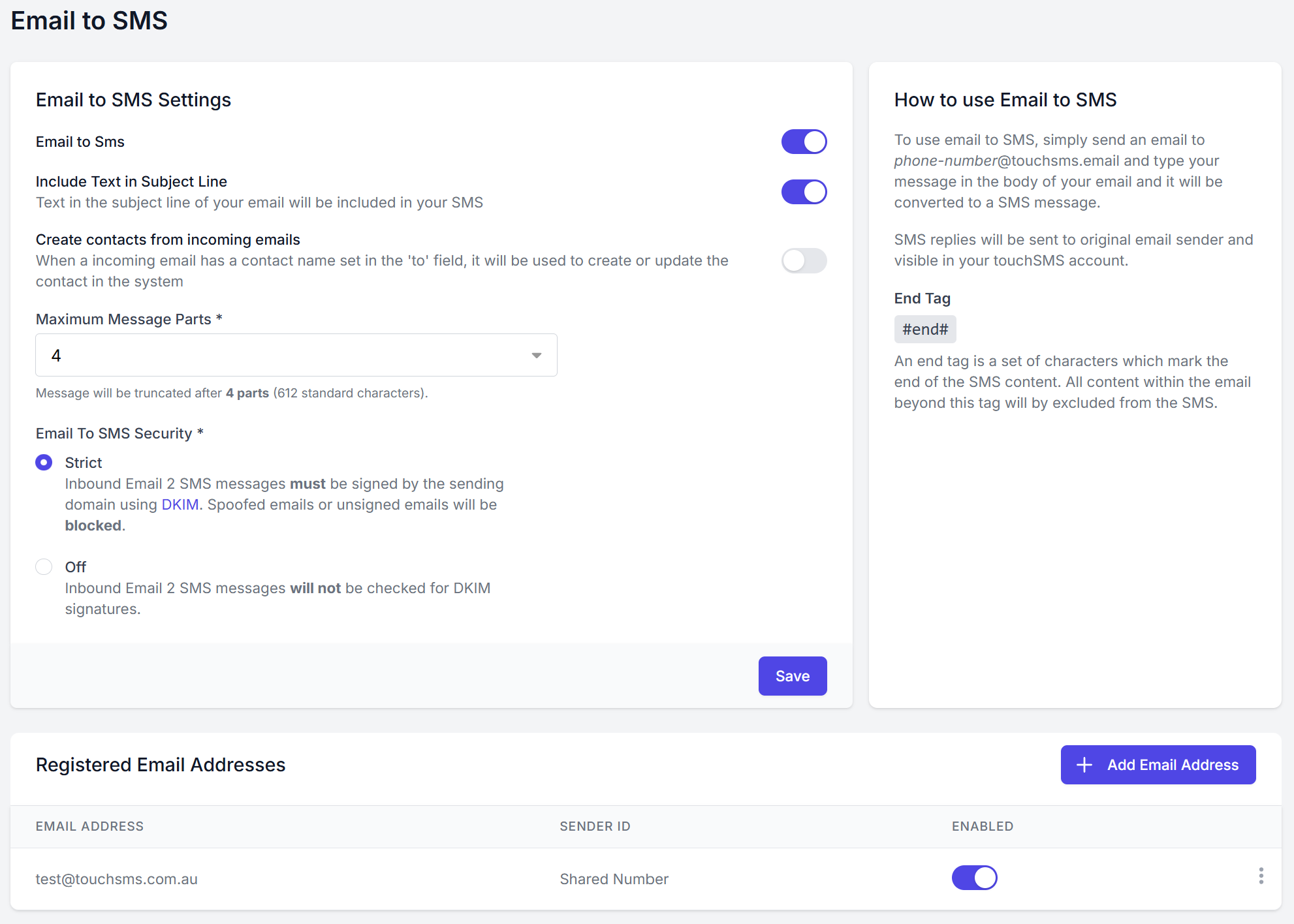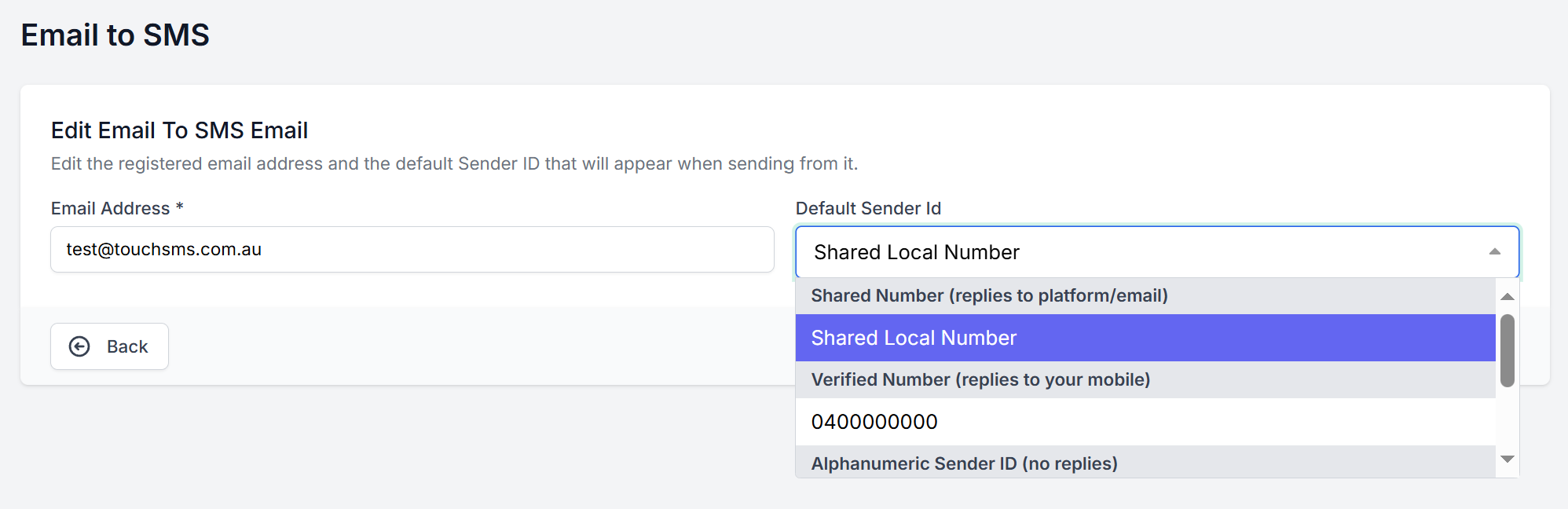aXcelerate offers SMS integrations with no additional license fees and can be configured using our Email to SMS feature. Once configured with touchSMS, you’ll be able to send SMS from Contacts, Workshops, Classes or via Workflow in aXcelerate.
Set up Email to SMS in aXcelerate
Configure Email to SMS in touchSMS
- Log in to your touchSMS account and head to SETTINGS > EMAIL TO SMS
- Ensure Email to SMS is enabled and configured according to your requirements
- Ensure your email address is registered in your Registered Email Addresses list
By default, touchSMS will register the email address on your account at sign-up. The email address you configure in aXcelerate will need to be registered here. Click ADD EMAIL ADDRESS to add another email address to the list. You can register as many email addresses as you like at no additional cost. - Configure your registered email address with your desired Sender ID
Click the three dots next to your email address and select EDIT to select the Sender ID, which will be used when sending SMS from aXcelerate.
Configure touchSMS in aXcelerate
- In aXcelerate, go to the Web & Other Integrations tab of your System Settings
- Scroll to the SMS Provider Settings section

- Enter your SMS Email Address (this email address must be registered in touchSMS Email to SMS settings as above)
- Enter our below provider URL in the SMS Domain fieldtouchsms.email
- Click Save Web Settings