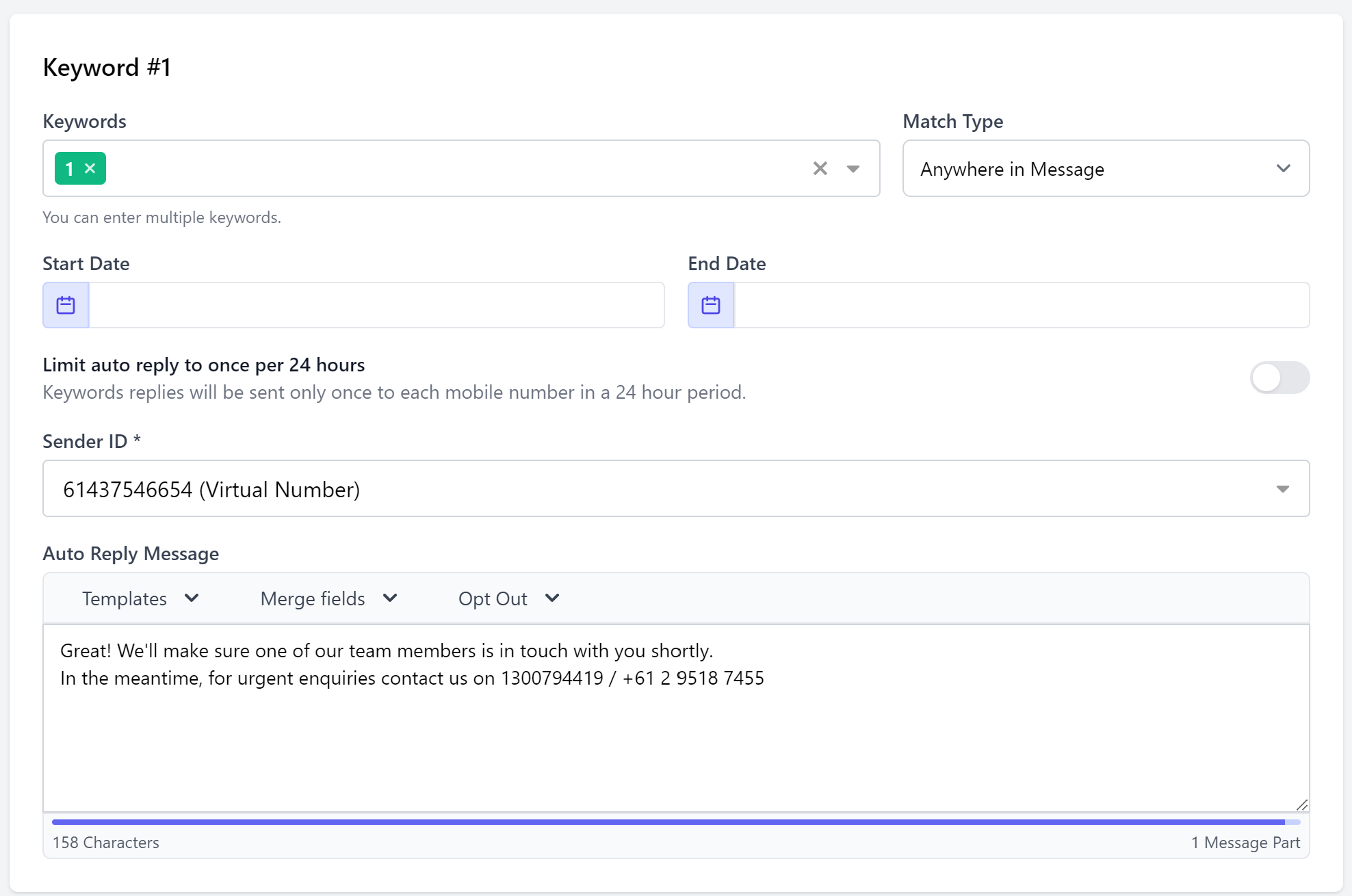Setting Up Keywords
Once you have purchased and set up your Virtual Number, you can create text in Keywords with different Auto Replies:
1. Navigate to Virtual Numbers.
2. When your numbers appear, click on the three dots ⋮ at the end of the row and select Edit
3. Click Manage Keywords > Create Keyword.
4. Your keyword composition screen will open – enter your Keyword/s
5. Use the toggle to limit this automatic response to once per recipient (per 24 hours)
Tips: Keyword matching means you can nominate if your keyword can appear ANYWHERE in the inbound message OR if it must be submitted ALONE to trigger your message.
You can also activate Keywords for a particular period and disable them once you have ended your promotion. Disabling keywords means you can set them up once and use them at different periods without having to re-set them.
6. Set up your Keyword Auto Reply:
Select a Sender ID and compose your Auto Reply Message.
7. Once you have made your changes, click Save.
8. You will receive a notification that your changes have been saved on screen.